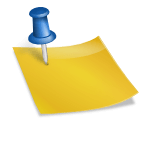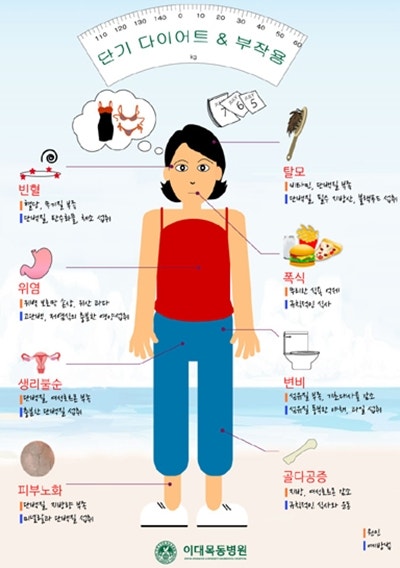Samsung Printer Installation Program Samsung Printer Installation Program Welcome to the Samsung Printer Installation Program. This installation downloads and installs the printer software that fits your device. Supported Product: Samsung Laser Printers and Multifunctional Equipment (Inkjet and older printer models may not be supported.) Supported Operating System: Windows XP SP3 and later installation methods.. Step 1. Run the Samsung Printer Installation Program by clicking the download button below. Step 2. Connect your printer to your PC for printer software installation. Step 3. Follow the instructions in the installation program to proceed with the installation. * Note …www.samsung.comRemove the taping and Styrofoam safety belt First, remove any taping attached to the multifunctional body for the safety of the device, and remove the Styrofoam as well.The review is at the bottom, so please refer to itFinally, the delivery came, and I unpacked the box and checked the components. The components include the multifunctional body, power cable, USB connection cable, telephone line cable, manual, driver CD, and it is noticeable that the product is carefully wrapped in Styrofoam and taped to prevent impact. I think it is also important to pack the electronics against impact. Installing the deviceScan screenAs above, I will explain how to install the driver from the left to the number 1. Download the driver setup file There are many ways to install the driver, but I chose the standard method of the manual provided by Samsung. Installation with CD was avoided because there are many PCs set up without CDs these days. The download path of the installation file is in the manual, but you can go to the page below이전 이미지다음 이미지Samsung Laser Composite Machine SL-M2870 Hello, today I would like to introduce the installation and purchase review of the Samsung Laser Composite Machine SL-M2870 multifunctional machine. The SCX-4200 multifunctional machine, which has been used for over 10 years, had frequent paper jams and unknown errors these days. As the time to replace the toner approached, I was thinking about replacing the toner and purchasing a new multifunctional machine. I was looking for a new multifunctional machine and bought a Samsung laser multifunctional machine SL-M2870. My criteria for purchasing a multifunctional machine were as follows, so if you are planning to buy a multifunctional machine, please refer to it. It will be used in a location where you can connect to the LAN cable for now, but I thought that the Wi-Fi function should be essential due to moving or changing the location of the equipment in the future. Of course, it was necessary to print it directly from a smartphone 2. It is possible to copy and scan without opening the lid. In the case of the past multifunctional machine, it was not inconvenient to copy and scan by opening the lid unconditionally and changing the paper one by one. So I had to have the ability to feed paper on top of it, so I had to have the ability to proceed with multiple pages in one click. It was natural to change it from a multi-function printer that was old in quality and speed, but when I looked for it, there were many things that were the same speed even though the quality was better than before. I found a product that supports the speed of 28ppm, which is faster than the speed of 18ppm.I’ve introduced how to install Samsung’s laser multi-function printer SL-M2870FW and how it was purchased. I would highly recommend this product. If you’re using it for home use, I think this multi-function printer is enough. Of course, if you need color printing, this product is in black and white, so please note. I don’t even need to print color at home. If it’s color, I paid attention to the toner later, so I chose black and white. Then, I’ll wrap up here and hope it helped you a little bit.